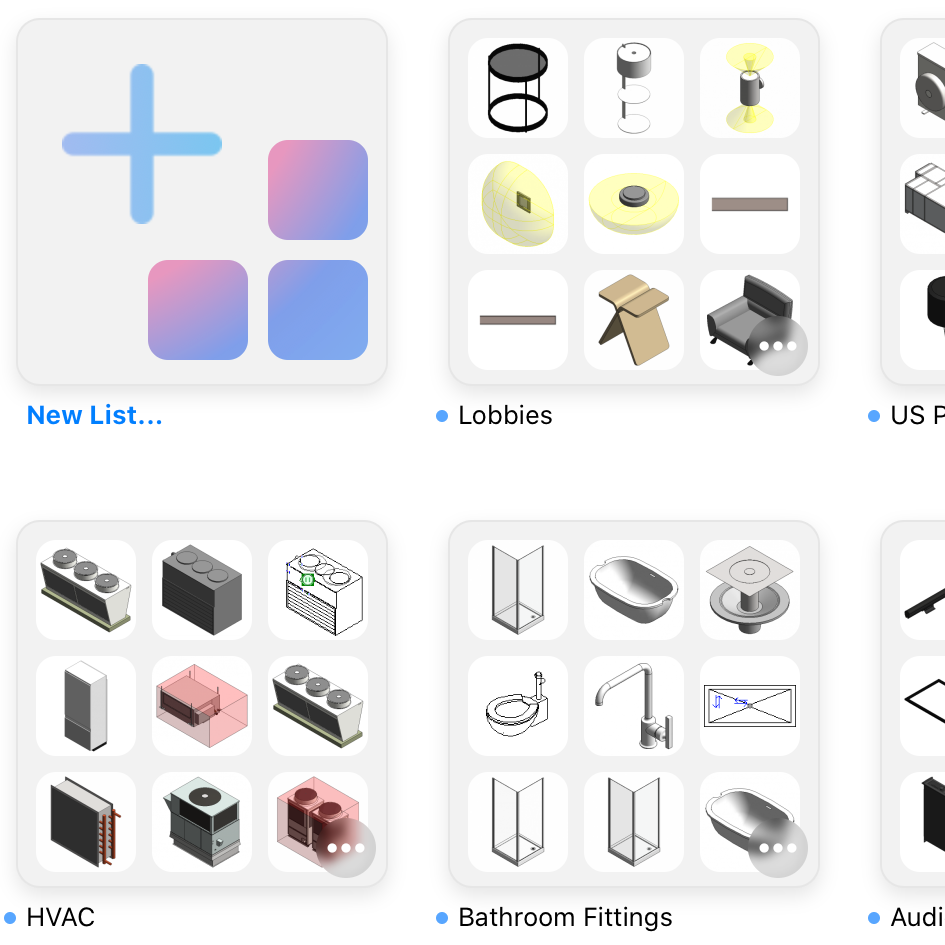
Organize Your Library with Lists
This week we're rolling out a new feature in the Library called Lists. With lists, you can organize your library content any way you like, so that you see what you want, where you want.
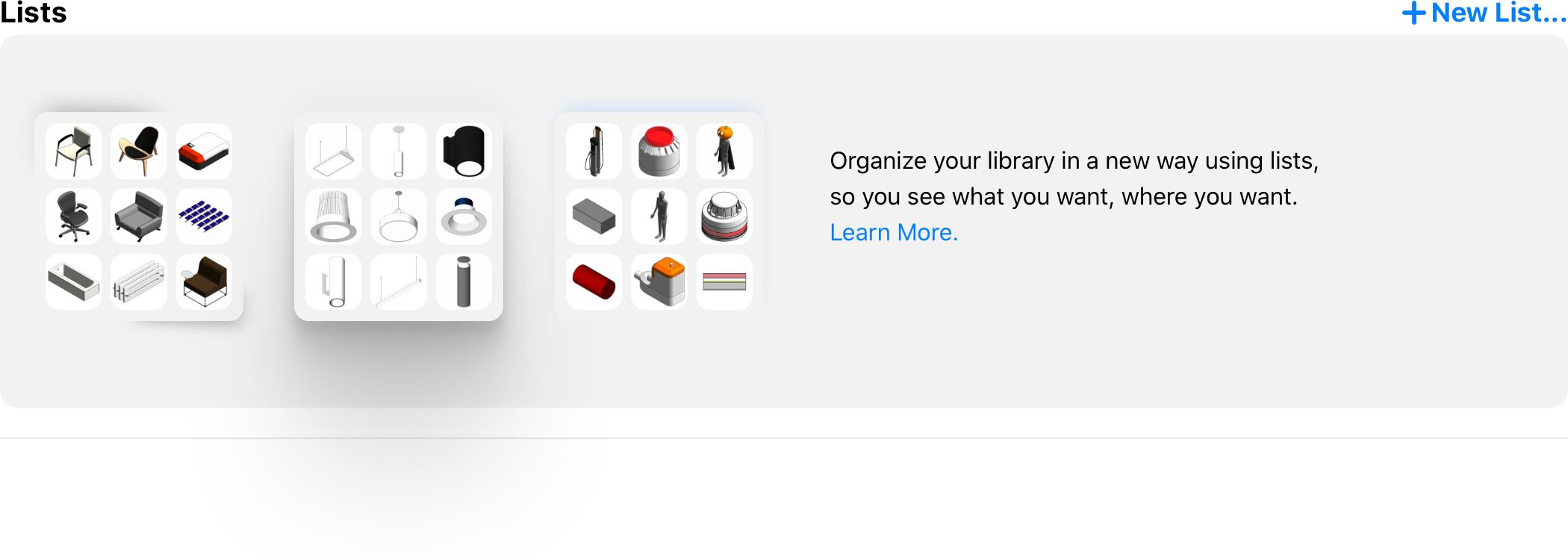
Just like playlists for your music.
From the Library, you can add any item to one or more lists to keep it organized and sorted the way you want. For example, your library might have a set of items from different Revit categories that are all used for interior design projects. Adding these items to a list called "Interior Design" will help you and your team locate that content.
Or you might do projects in the US and UK and want to split your library by geographic market. In that case, you could create lists for "US Projects" and "UK Projects" to help users find the content that's most appropriate for their current project.
You can also add the same content to more than one list. For example, you could have an "Interior Design" list and a "Lobbies" list that both contain the same lounge chair family in your library.
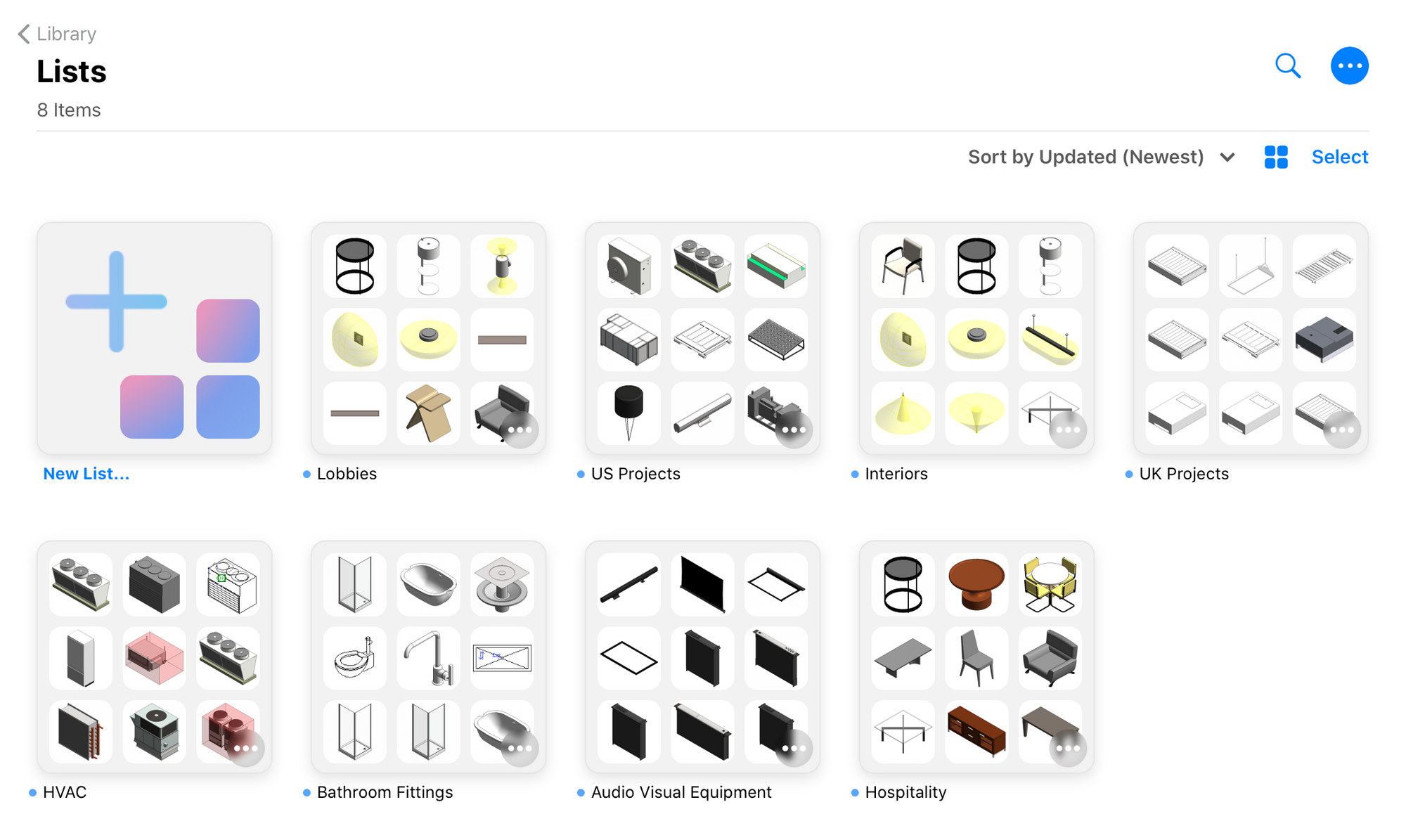
How do Library Lists work?
Lists can be created and managed by any administrator on your team. Lists only exist within your library and only contain content from your library.
You can see your lists from the "Lists" section of the Library landing page. You can also filter content in any other section by list.
When searching Kinship from Revit, you can also filter results by list or enter a list name as a keyword in your search. Click on the "Library" tab in the search results to access the filter for lists.
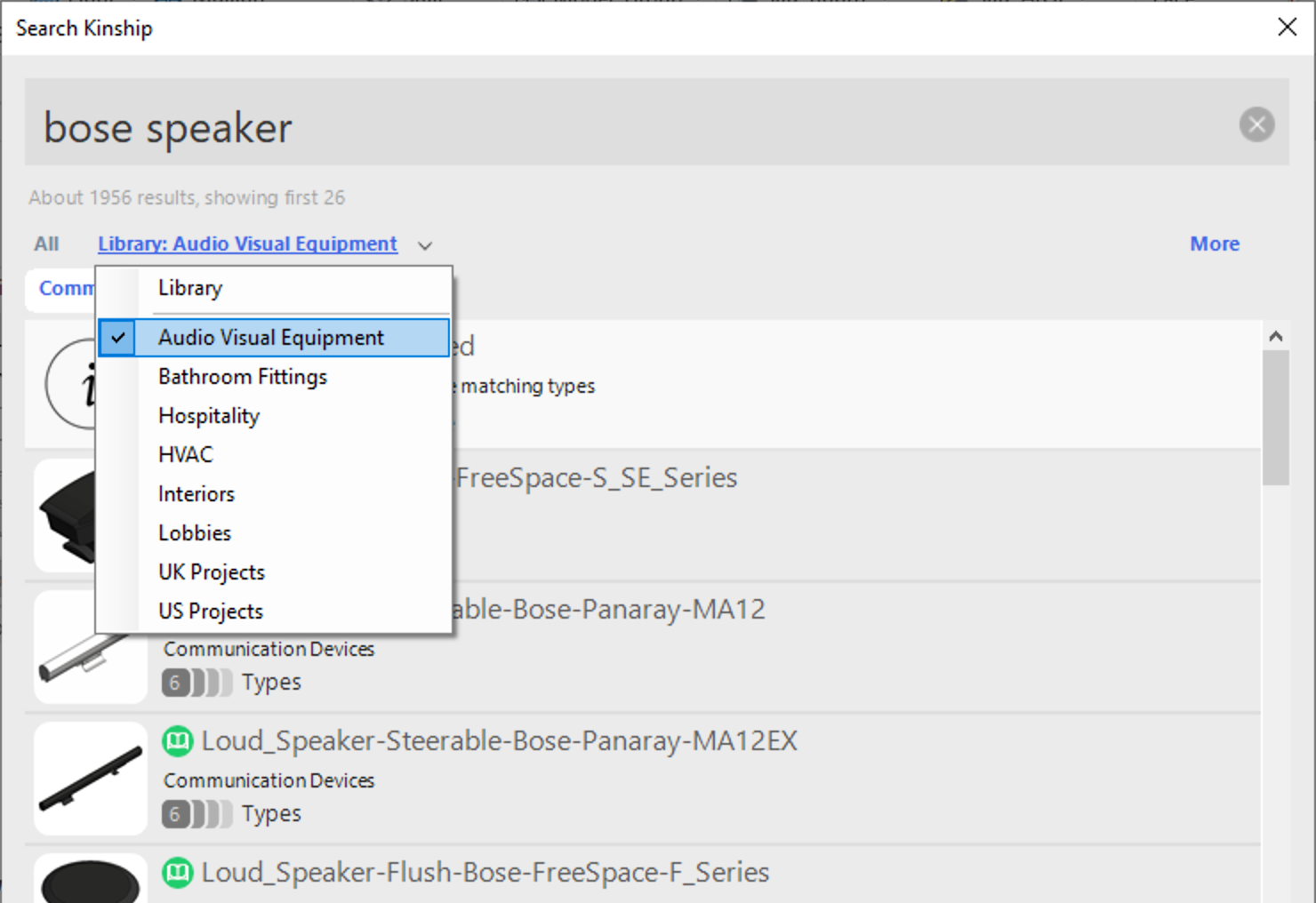
For full details on how to use lists with your library content, see our help article.
How are Lists different from Collections?
Lists are not the only way to organize your content in Kinship. You can also use Collections, which is an incredibly useful feature and a subject for another blog post.
But today, it's all about lists! So the main thing to know is that lists are for content that's part of your library, while collections are for content that you want to keep separate from your library.
Get started with Lists today!
Lists are now available for all teams in Kinship and work with the Kinship app version 1.40 and higher.
If you'd like to know more about lists or the many other ways Kinship can help manage your Revit content, let us know at hello@kinship.io.



