/
What’s New – February 2024
Is it just us or has 2024 been flying by? Our latest highlight of product updates includes a slew of new features and improvements released in January and February.
Support for Schedules
We’re happy to share that schedules are the newest type of Revit content supported in Kinship! You can now upload schedules from a model to your Kinship library and collections. From there, you and your team can manage, search and load them just like any other content in Kinship.
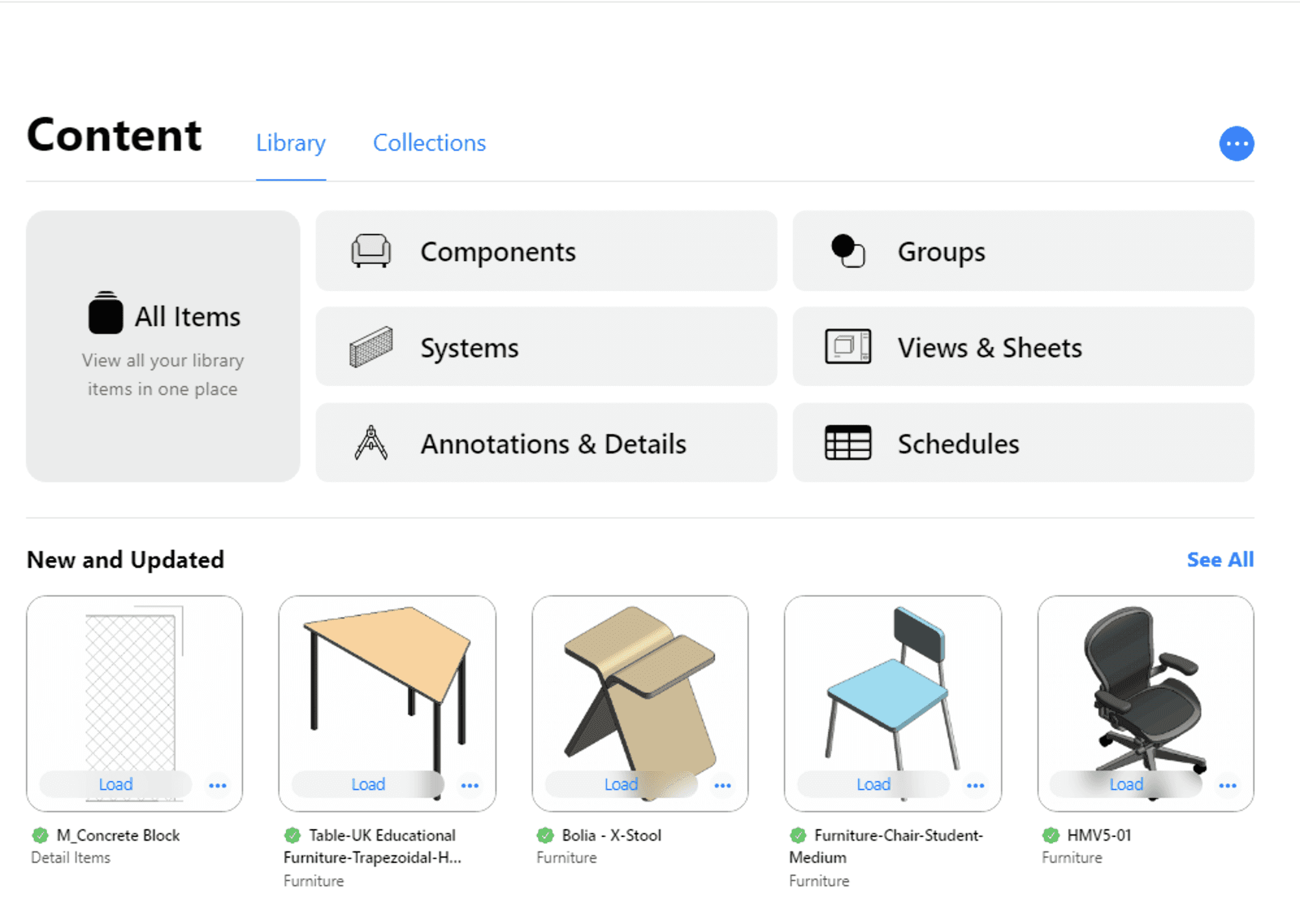
New Schedules section on the Library landing page.
When viewing a schedule in your Kinship account, you’re able to see all of the parameters that are part of that schedule. If a schedule has grouped headers, these will also be shown on the schedule detail page. Finally, when uploading a schedule to your Kinship account, the schedule will include all of the sorting, grouping, filtering, formatting and appearance settings that are part of that schedule.
We’ll publish a more detailed walkthrough of schedules in Kinship in the near future.
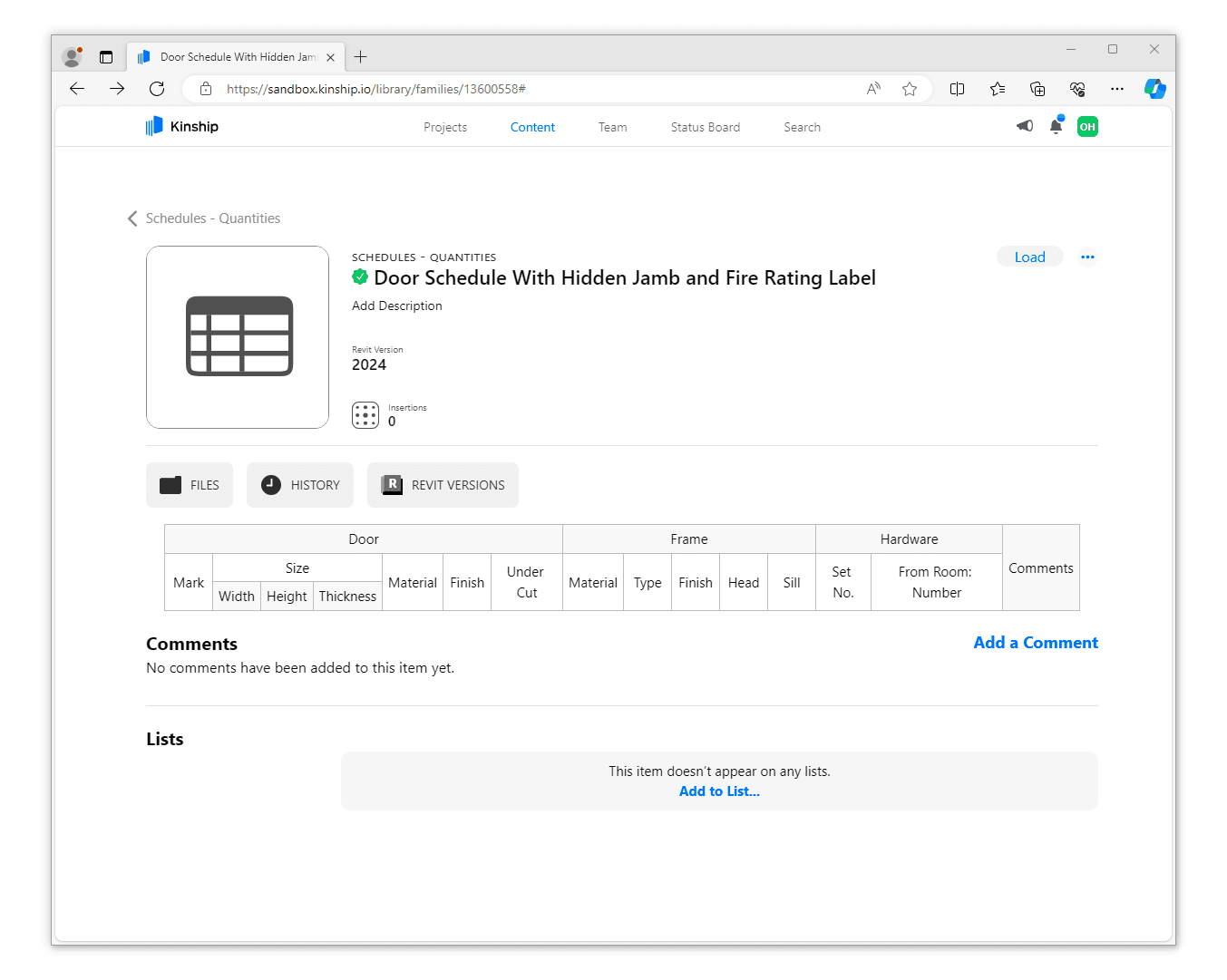
Schedule detail page showing all parameters and grouped headers.
Move content between locations
You can now easily move one or more items between collections, libraries and lists. So you can change the location of your content without having to make a copy.
Load all items from a list or collection into Revit
Previously, if you wanted to load all of the content from a list or collection into Revit, you had to first go into the list or collection and select all of the items inside. Now, you can use the More button to load an entire list or collection with just one click.
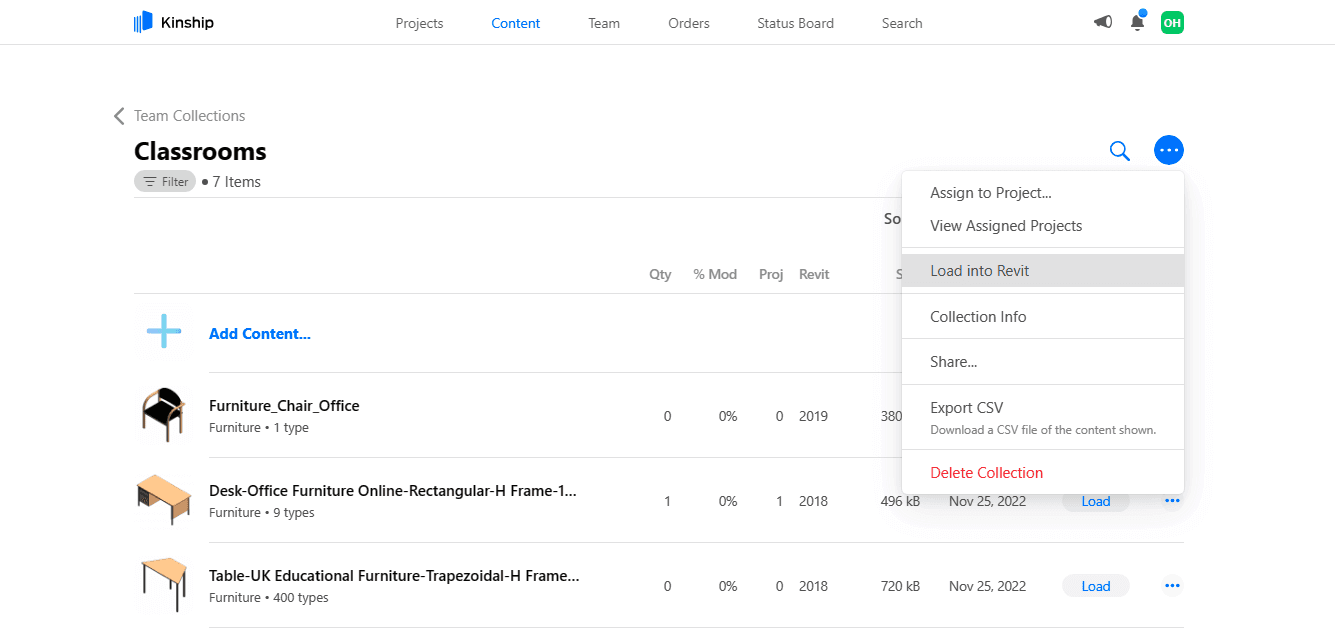
Collection content page showing the option to load the entire collection into Revit.
New History pages for Library and Collections
There have been some exciting upgrades to library and collection pages, beginning with new History pages. These pages let you see all of the actions performed on your library or collections, including actions on individual items inside of them.
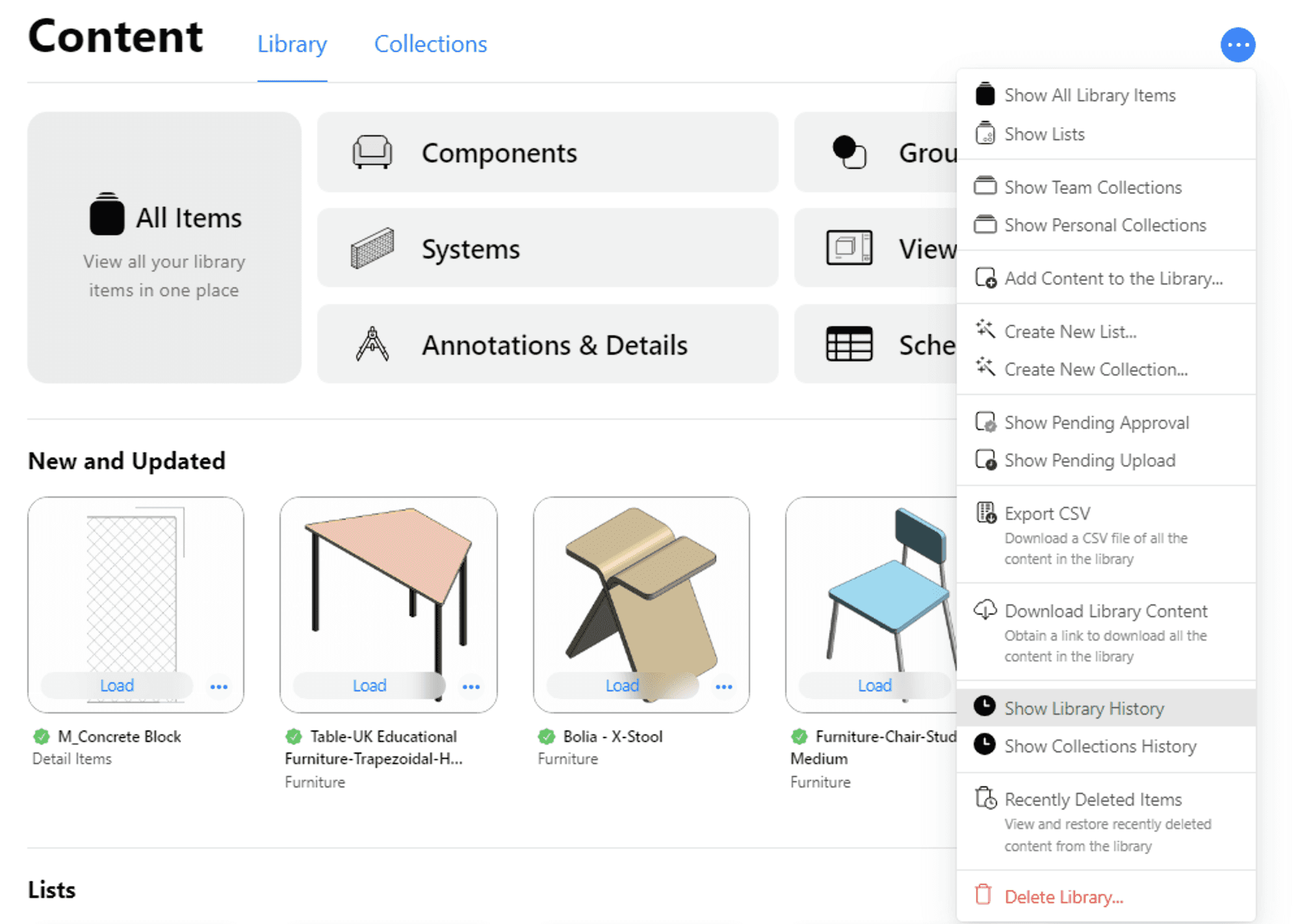
New Schedules section on the Library landing page.
Access History pages from the More button at the top right of the Library and Collections landing pages.
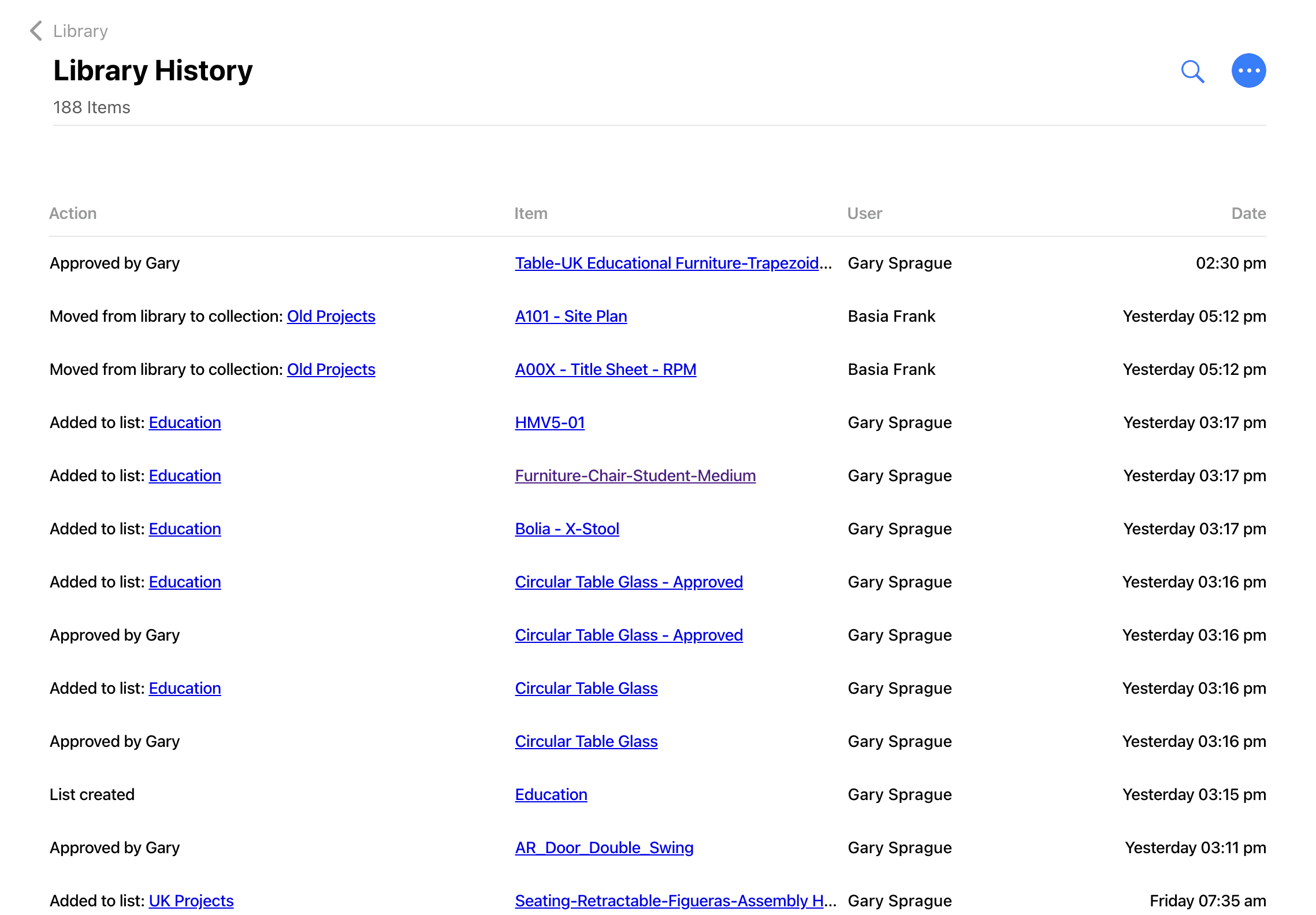
Library History page showing Library-wide actions as well as actions taken on individual items.
Manage Recently Deleted Content in Collections
Collections now feature a "Recently Deleted Items" section where you can view any content deleted from the collection in the past 30 days, and choose either to restore or permanently delete it. As with the Library’s Recently Deleted section, all deleted items inside of a collection will be permanently deleted after 30 days.
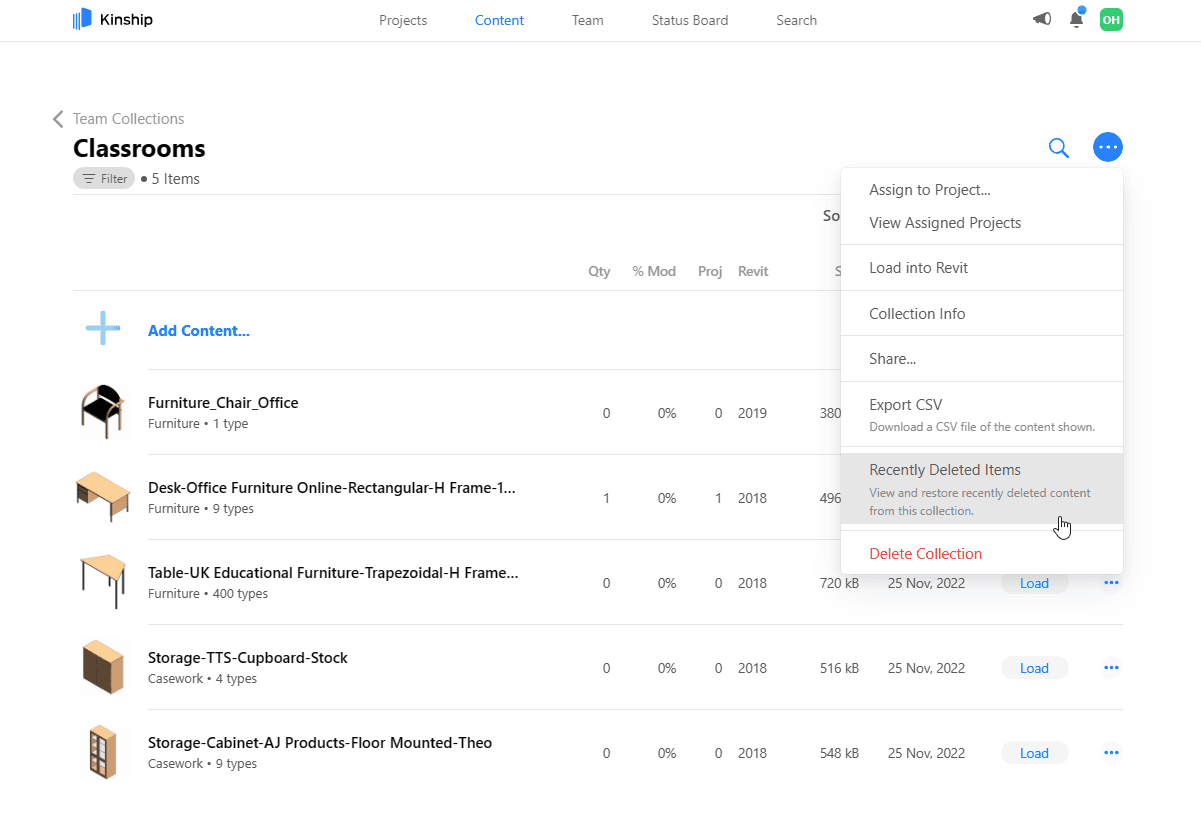
Access a collection’s Recently Deleted Items page from the More button in the top right.
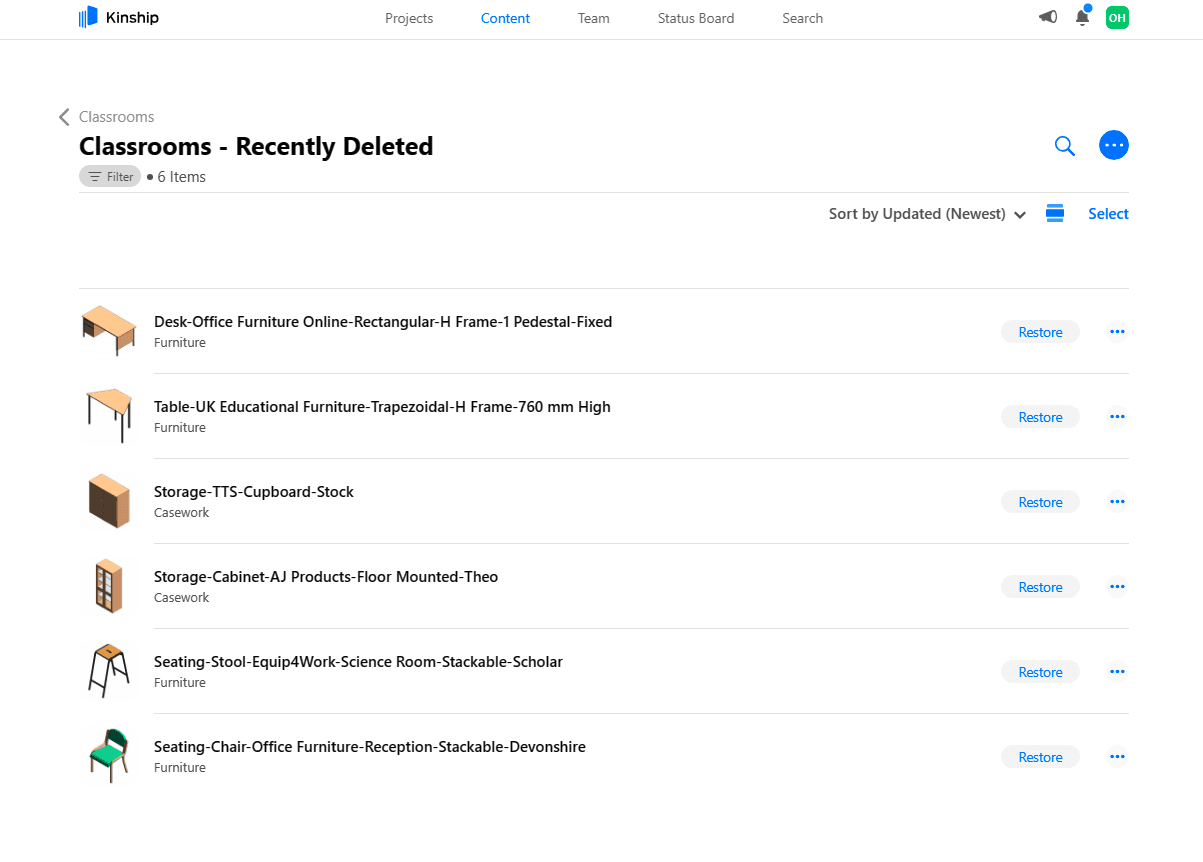
Recently Deleted page for a collection showing content deleted in the past 30 days.
Add a searchable description to your content
In response to customer feedback, we’ve added a new way to enrich your content with custom keywords and descriptions. Every item in the Kinship library and collections now has a Description field that is separate from the content’s Revit parameter data.
An item’s Description can be viewed and changed from the web app. Plus, it's searchable! That means you can find content in the web app and in Revit using your custom descriptions.
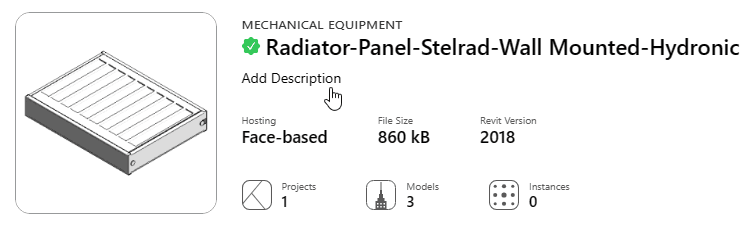
Click “Add Description” on an item’s detail page to add custom, searchable text to the item.
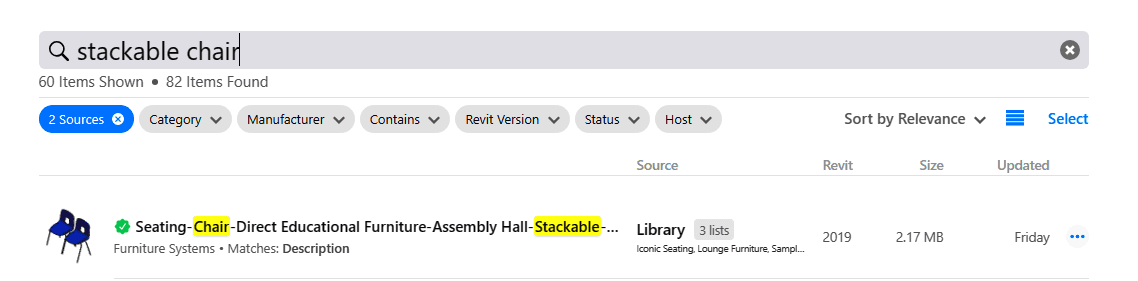
Searching in the web app or Revit will return families with a matching Description.
Components and annotations are now divided into separate groups within the Category filter
We’ve updated the Category filter in the library and collections to show components and annotations as separate groupings.
Click on the Category filter at the top-left of a library or collection page to view just “Components” and/or “Annotations and Details”.
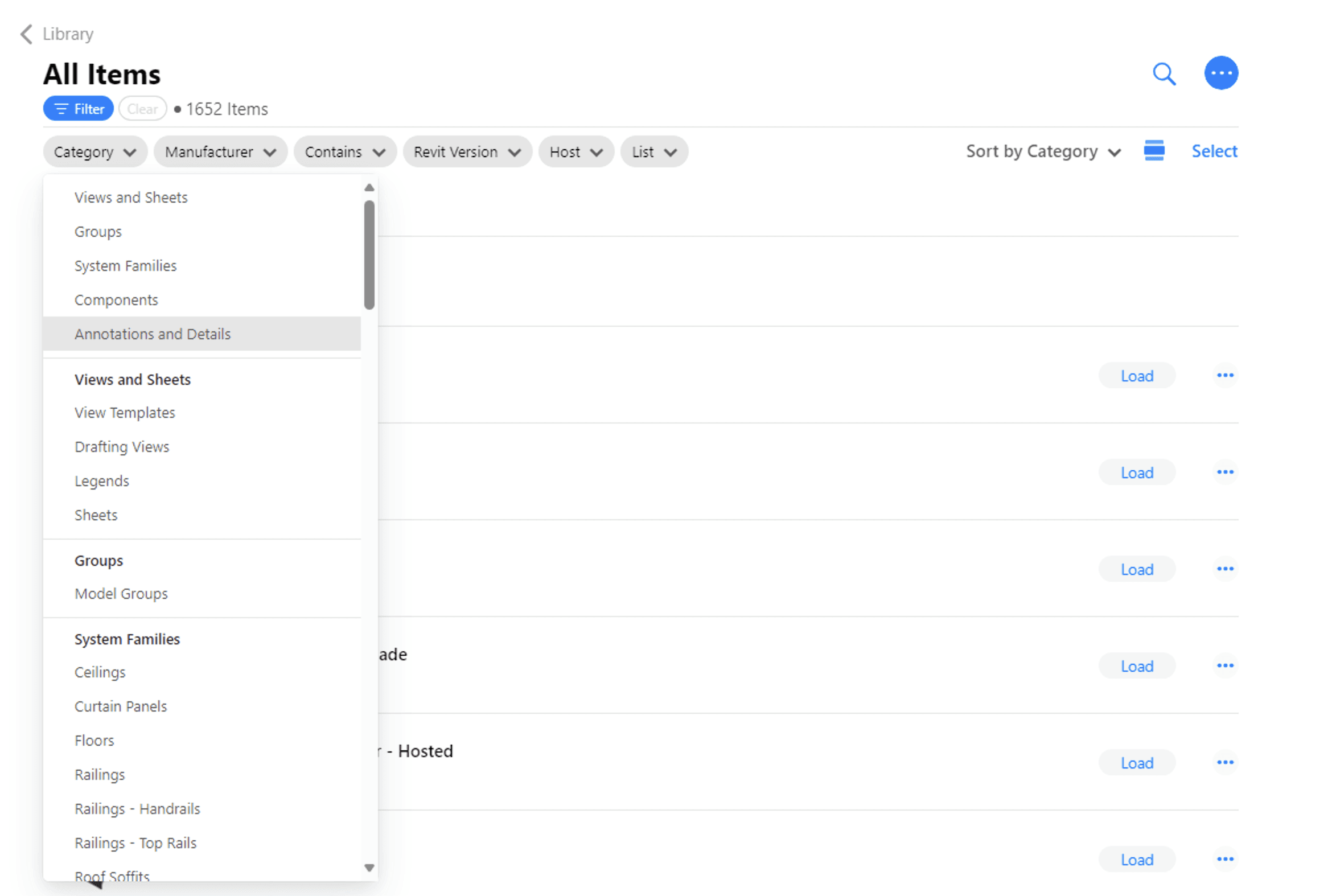
Category filter in the Library showing separate groups for “Components” and “Annotations and Details”.
Rename Views, Sheets, and System Families
You’re now able to rename any views, sheets and system families in your library and collections directly from the Kinship web app.
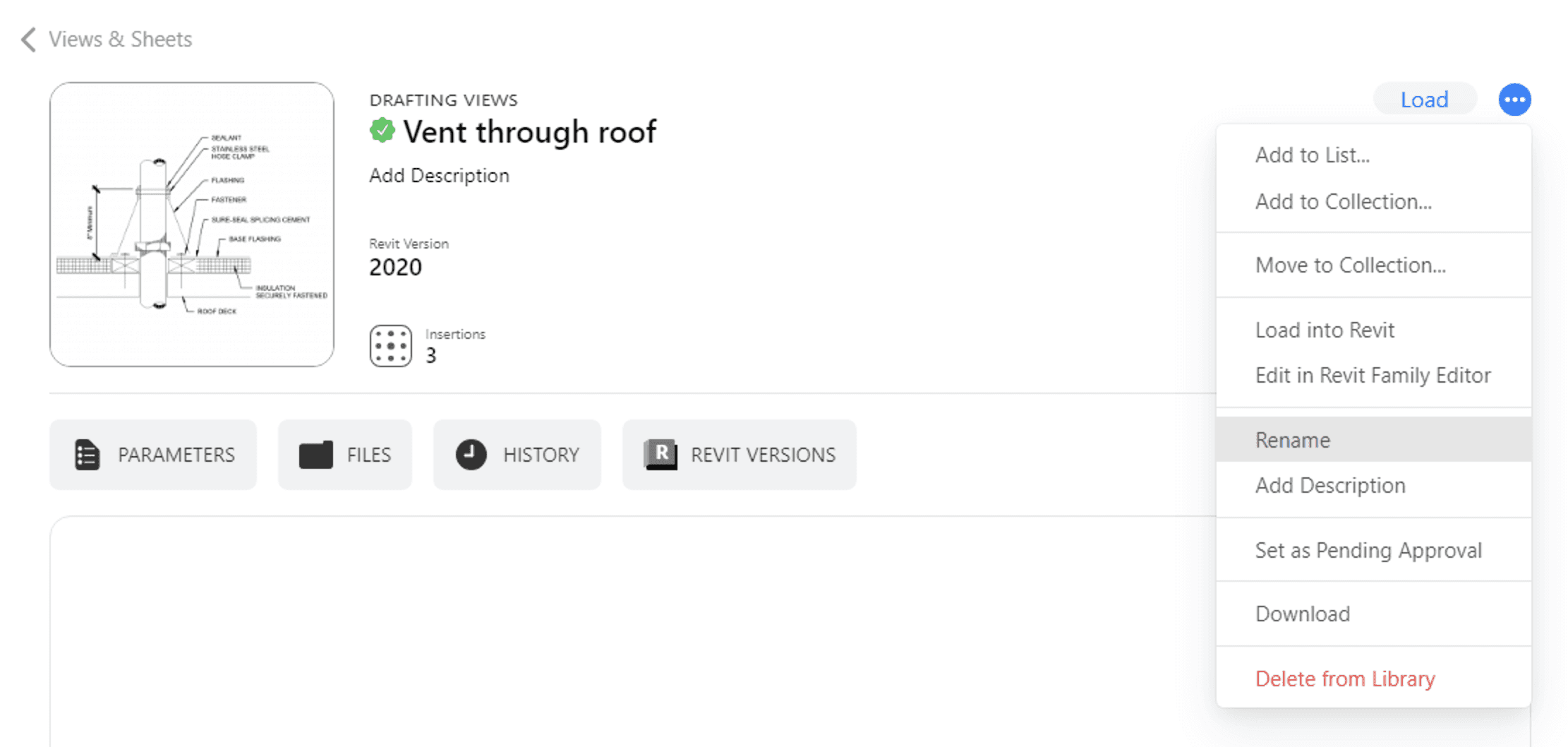
Click on an item’s More button to rename it in the web app.
Users are notified when a file is too large to upload
We received some support requests from users that tried to upload a file and didn't see any sign of an upload. When we looked into it, it turned out that their file was too big.
We realize this can be a frustrating experience as well as a waste of time. So instead of leaving you guessing, Kinship will now tell you if your file is too big to upload.
Quickly share Collections with multiple users
When sharing collections with your team members or external parties, you previously had to enter names or emails one at a time. Now you can quickly share collections with multiple users by pasting a list of emails into the 'To:' field. Emails can be separated by semi-colons, spaces, or commas.
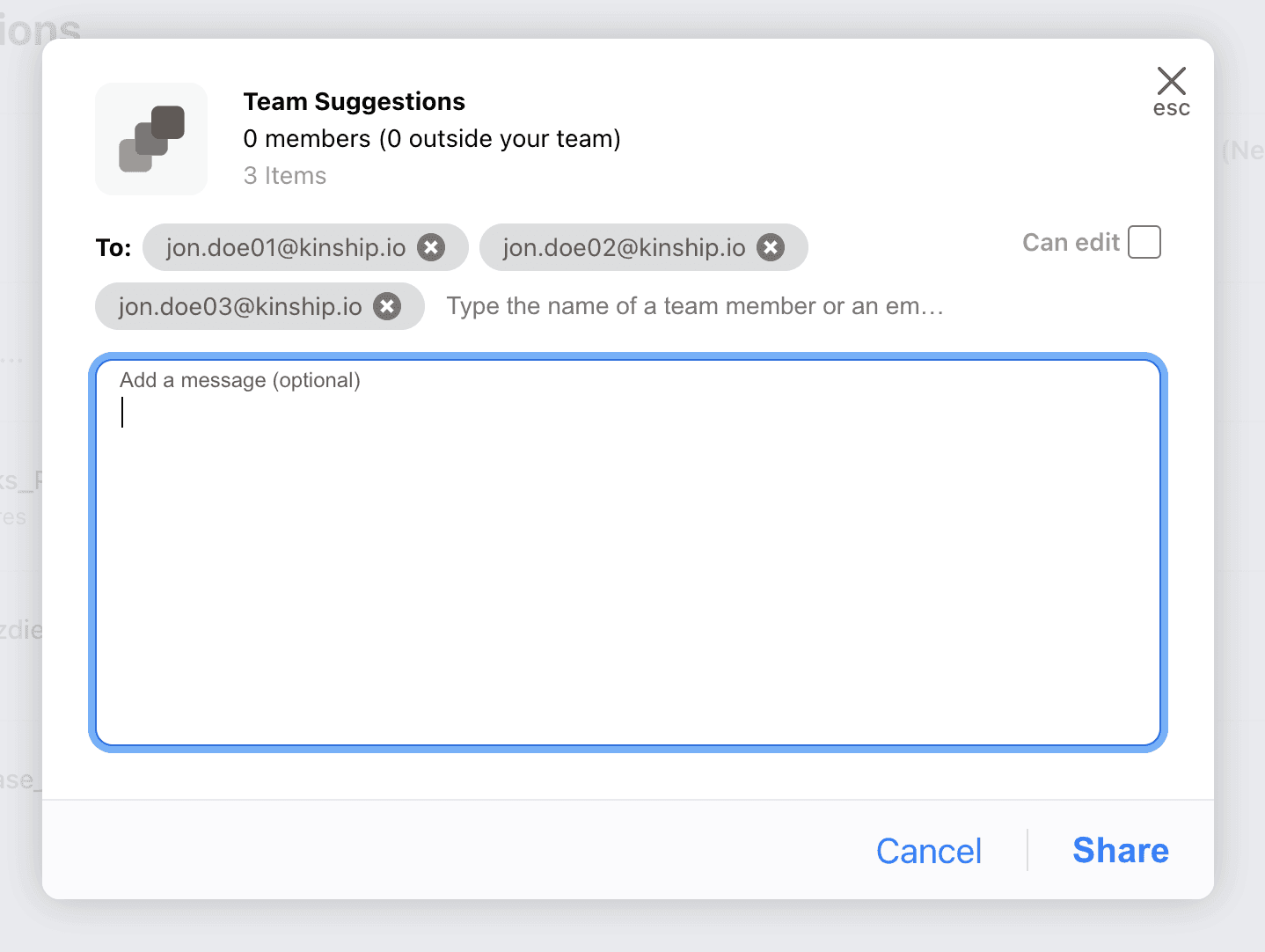
The Share dialog for collections now allows you to paste a list of emails to quickly add multiple recipients at once.
That's all for our February update. Stay tuned for our March update as the first quarter of 2024 comes to a close. If you have questions or comments on these or other Kinship features, contact us at support@kinship.io or click the feedback icon on the Kinship web app.
Author
Victor Shiundu
Reading time
6 min
Share


Similar Articles


