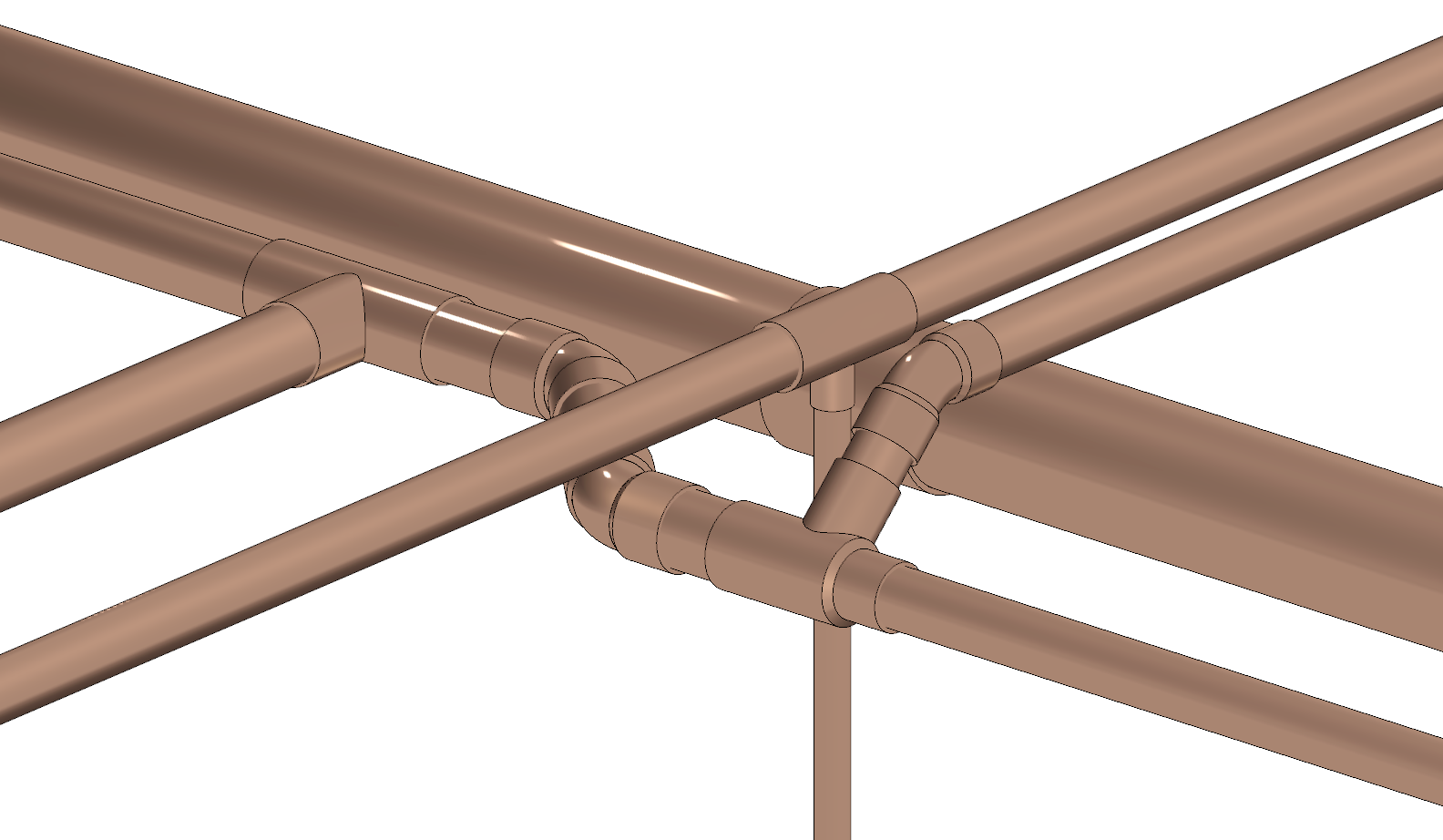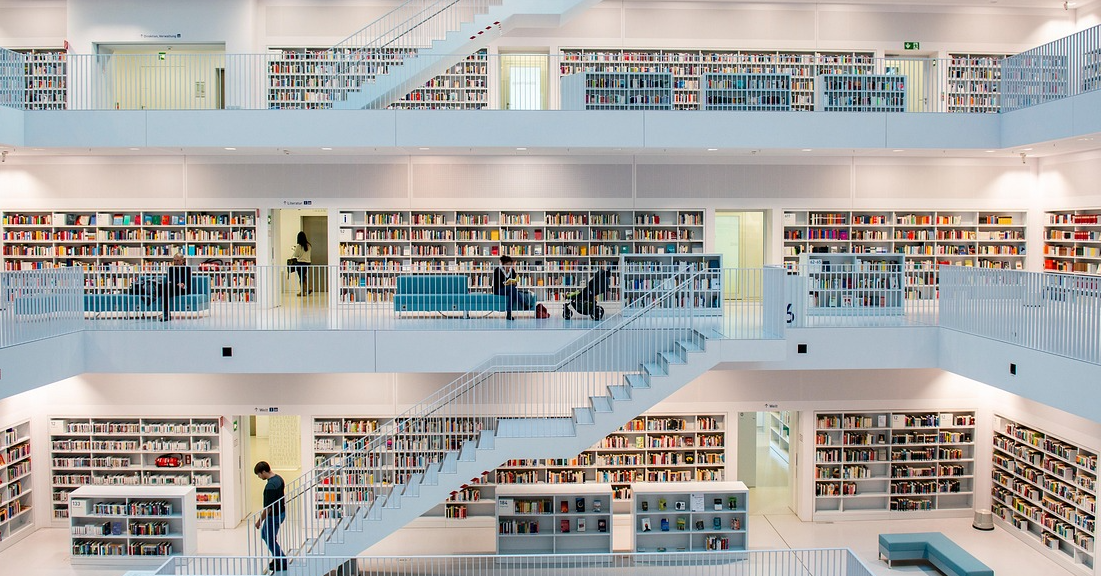
Content Lifecycles & the Myth of the Perfect Library
When introducing Kinship to new firms, I sometimes hear a version of the following phrase:
“We love it, but we need to fix our content library before we can get started with a content management system.”
It’s an understandable sentiment. Every BIM team wants to present their best work. They want to offer their users clean, compliant, “ready-to-go” Revit content.
But the truth is that a content library will never be perfect. Libraries continually evolve in response to new standards, design trends, and jurisdictional requirements. Waiting for perfection is actually a major obstacle to creating a great content library.
Rather than laboring in vain for a content utopia, firms should instead look to establish an effective content lifecycle as the foundation for their content management. Below is a diagram outlining the basic elements of a content lifecycle process.
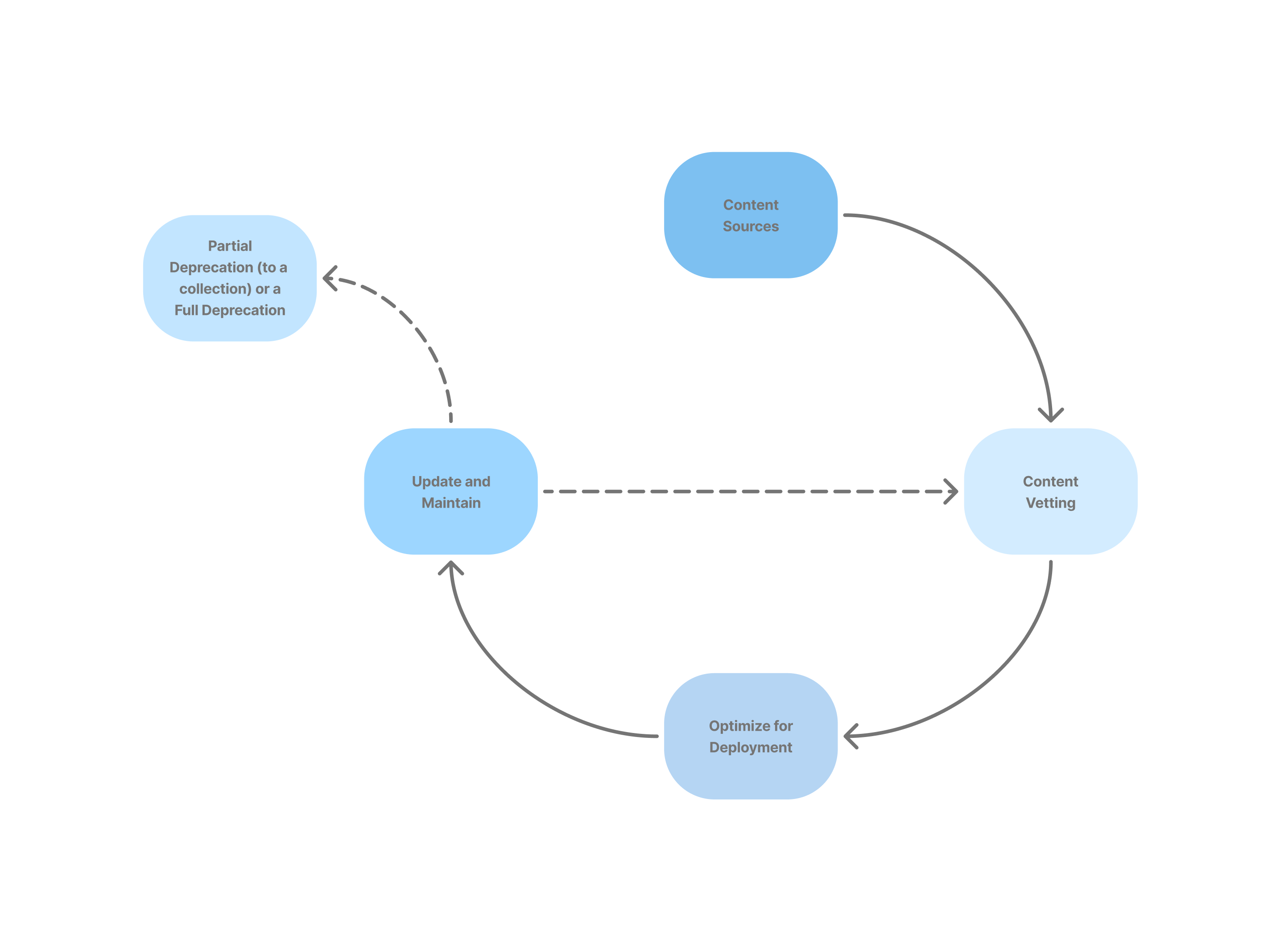
With such a system in place, you can confidently launch your "library" today with whatever content you have available (and which your team is already using anyway). And not only will it get better and better over time, but your efforts to improve it will be more efficient and strategic, and your team will be more productive.
In this article, we take a closer look at what goes into establishing an effective content lifecycle, along with some of the many ways that Kinship can help you build and manage that process.
Creating a standard for your content
To start, consider what standard checks you would like all of your content to pass. You also need to decide which of your checks are serious enough that failing content should be removed from circulation (hint: it shouldn’t be all of them, otherwise you’re back to chasing perfection).
Some examples of content checks might be:
- Content tags and schedules correctly
- Satisfactory primary orientation graphics (plan or elevation)
- No broken types
- Reasonable file size
Ideally you’ll have a tool to help you perform these checks. Kinship runs over 30 automated health checks on every piece of content to help you assess some of the most common and fundamental issues affecting usability in projects. These are things like Revit warnings, hosting issues, non-visible geometry, imported CAD and images, and more. Kinship also shows you detailed information on family file size, types and parameters, all of which you can easily review from your browser without having to open content in Revit.
Pro Tip: Use the Content Health section on the library landing page to see all your failed health checks in one central location.
If you already have a well-developed content library, you may want to set a higher bar for content to pass. But if your organization is starting out with a more variable and less comprehensive set of content, we recommend keeping your critical standards to a minimum and establishing a larger single source of content as a way to grow your library as quickly as possible.
Once you have established that go-to source of content with your team, you can then start organizing your content around which families pass all your checks and which ones need to be improved.
Tracking your content through its lifecycle
When it comes to maintaining a healthy and dynamic content library, the real power lies in how you manage your content, not in trying to make every family perfect from day one.
And while firms can each have their own specific methodologies, there are certain elements that we believe are crucial to achieving a sustainable workflow for your content lifecycle.
A front door for new content
You need a place for unvetted content to go before it gets released as part of your library. Whether new content is user-submitted, created by your BIM team, or brought in from other sources, it’s critical to have a dedicated space to collect and evaluate it.
In Kinship, this “intake zone” for new content is called Pending Approval. Here’s how it works:
- Any content that a regular team member wants to add to the system automatically goes into Pending Approval.
- Content admins can choose whether to put new content they add into Pending Approval or add it directly to the library as approved.
- Content in Pending Approval is only visible to admins and will not show up in search results for team members. This keeps unvetted content out of circulation without creating a bottleneck for content contribution.
- Content admins can quickly triage submissions, approving clean content for the library or placing comments on items that need more work.
- Content admins can then set weekly goals for bringing pending approval content up to standard over time.
Labeling content for follow-up
For content that makes it into your library, you’ll need a way to label families that still need further attention. You will probably want to have a number of different labels to help categorize the type of work that is needed. You may also want to use a consistent prefix for your labels to help make them easy for your BIM team to spot, sort and filter.
Below are some example labels using a CNT - prefix:
CNT - Improve Tag / ScheduleCNT - Improve GraphicsCNT - Improve MaterialsCNT - Additional Types NeededCNT - Not VettedCNT - Meets all Standards
Lists in Kinship are how you add these kinds of labels or tags to content, and they are one of the product’s most versatile features. While Lists are often used to help team members find and filter content, they’re just as powerful for content administrators looking to track content lifecycles.
Lists can help you:
- Prioritize review tasks across large content sets
- Assign clear improvement categories
- Create filtered views for focused quality-control efforts
- Vet content collaboratively
Pro Tip: Use the Lists filter in the Kinship web app to quickly drill down to specific improvement categories, or filter by “No List” to help identify content that has not yet been organized.
Set-aside area for problematic content
For content that is not ready for prime time, you may want to move it somewhere besides your initial “intake zone”, to a place where it can be revised in a safe and structured environment. You may also want a place where you can involve power users who are good at working with Revit families but aren’t part of your BIM team or admin group.
Restricted Collections in Kinship provide the perfect solution for this stage of your content lifecycle. You can think of restricted collections as a workshop space where content can be reviewed, improved, and documented before being reintroduced to the main library. They let you keep problematic content out of circulation while also giving your team a focused space to improve and iterate.
Restricted Collections also allow you to grant select access to specific team members who may not be administrators but can still be helpful in revising content. And you can create as many of these collections as you’d like, so you can create dedicated “workshop” spaces for different categories of content that might involve different team members or require different standards and review processes, e.g. architectural versus interiors, or commercial versus healthcare.
Below is a sample workflow illustrating how you could use a restricted collection for revising problematic content:
- Create a Restricted Collection tied to a Kinship Project that serves as your content QA hub.
- Move flagged content to the collection directly from Pending Approval or from active library reviews.
- You can assign the Collection to a Project that houses standards files such as templates, detail library files, and a content vetting file.
- Anyone with access to the Project will automatically have access to the Restricted Collection and be able to assist in vetting content.
- Use Kinship’s comments feature to collaborate and track revisions — no external tools needed.
Deprecating outdated content
At some point, a portion of your content may no longer be appropriate to keep in your library, but you might still like to have it available for team members to use in certain situations.
For example, maybe your firm finally rebuilt all of your standard doors, and you want the flashy new doors to be the easiest to find now. At the same time, you don’t want the old doors to be totally inaccessible because some older or niche projects may still need them.
What you want to do in this kind of situation is “deprecate” the old doors – put them somewhere outside of your library where users will know they are not your “official” doors, but where they can still access them if needed.
Either a team or restricted collection in Kinship can provide the solution you're looking for. Use a team collection if you want everyone to be able to access the deprecated content. On the other hand, use a restricted collection if you want to be more selective about the projects or users who should have access to the deprecated content.
For example, we often advise customers to create a “Legacy Content” team collection for older content that doesn’t meet their current standards but that their team still needs to use from time to time. Moving (not copying) your older content to a legacy content collection allows it to still show up in search results, but it will be deprioritized compared to library content. If a team member really needs a piece of legacy content, it can be found and loaded, but, for most searches, your standard content will be what appears at the top of results.
Pro Tip: Create team or restricted collections to handle different types of deprecated content, e.g. use a team collection for your general “Legacy Content” and a restricted collection for deprecated content only needed for specific projects.
A sample content lifecycle in Kinship
Here’s how these different tools can come together in Kinship to enable a real-world content lifecycle workflow:
- User submits new content and it lands in Pending Approval
- A content admin reviews it and either:
- approves it for the library as is;
- approves it for the library but flags it for improvement via Lists; or
- moves it to a Restricted Collection for rework
- Content in the Restricted Collection is iterated on and documented via Comments
- Once fixed, a content admin adds it to the main library — now easier to find and healthier for all users.
This workflow ensures that content quality improves over time without blocking access or inhibiting productivity.
Final thoughts
The “perfect library” is a myth, and chasing it can hurt more than help. Instead, we always advocate for starting with whatever content you have today, keeping your lifecycle process as simple as possible, and only adding complexity as needs require and resources allow.
Kinship gives you the tools and support to manage that evolution of your content intelligently. When your library is dynamic, your teams are empowered, and your content gets better, faster.