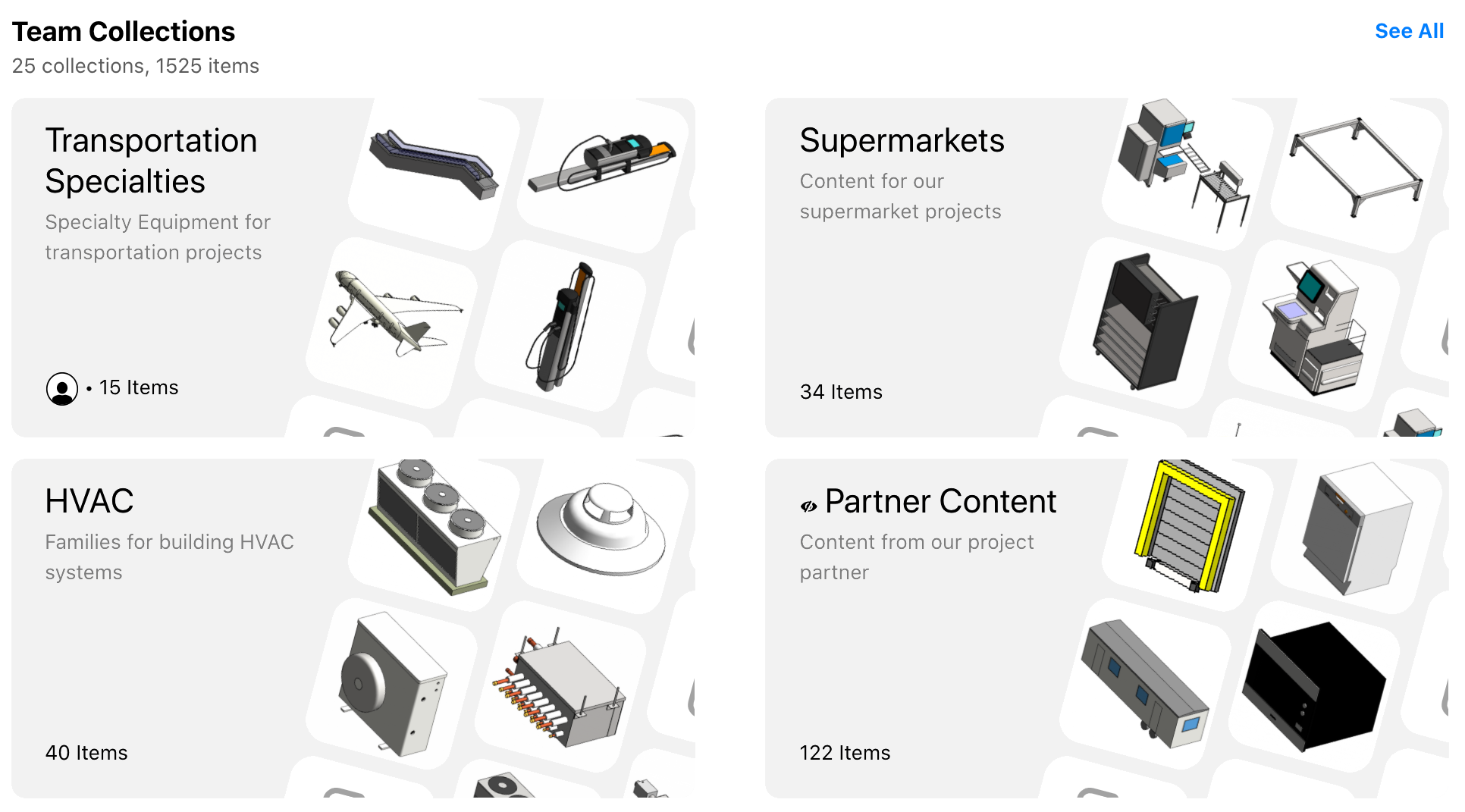
Sharing is Caring: New Collections
Making it fast and easy to get the right content to the right people has been at the very heart of our mission since we started Kinship. So with this first post on our new blog (hooray!), it seems fitting to announce the launch of features that will enable us to fulfill that mission better than ever.
A couple of years ago, we introduced Collections as a way of managing "alternative" libraries in Kinship. While a team's central Library is visible to all team members, and its content always recommended in search results, Collections provide a way to manage and find Revit content needed for certain projects, teams, clients, etc.
Now we've taken Collections to the next level by making them easier to manage for different uses cases, and by introducing the ability to share collections – both within your team as well as externally with project partners, consultants or anyone else who needs it.
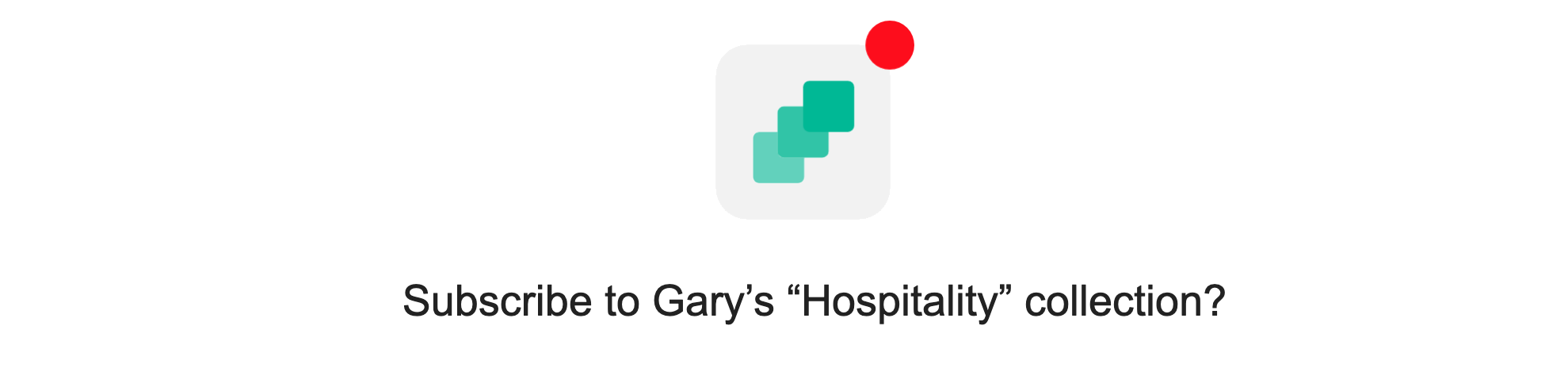
Team and User Collections
There are now two types of collections available in Kinship – team collections and user collections. Team collections can only be created by administrators. And by default, as their name suggests, they're visible to the entire team.
In essence, what we previously called plain "collections" have now become "team collections". Just like with the original version of collections, administrators can assign them to relevant projects for targeted search. Team collections can also be made private – limiting their visibility to administrators and assigned projects only.
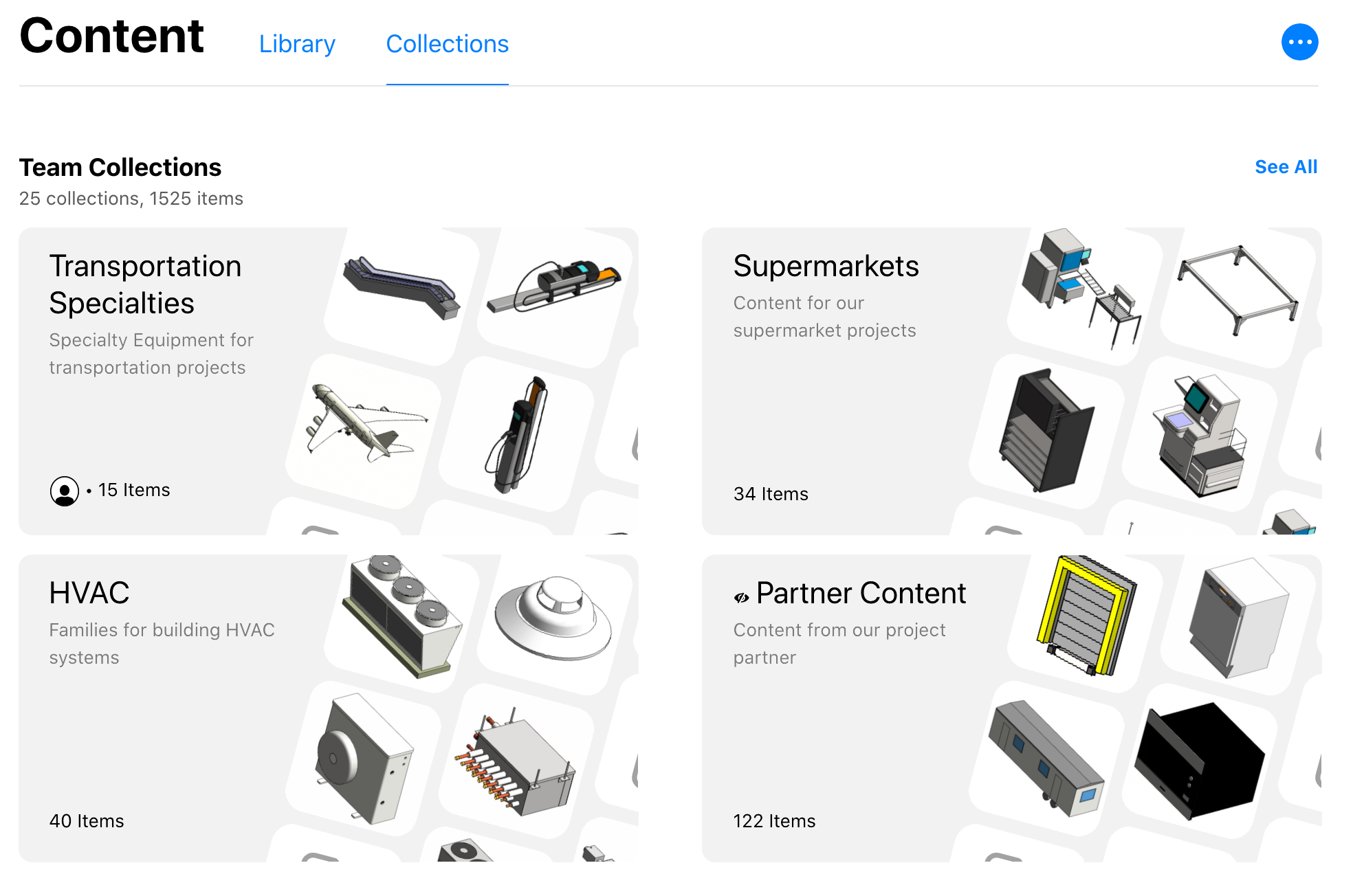
User collections, on the other hand, are a new type of collection meant for personal use or more selective sharing within a team. Any team member can create user collections, and, by default, they're only visible to the user who creates them.
User collections can be shared with one or more team members (more on this later). They can also be assigned to projects, but their content will only be visible to project team members who have access to that collection.
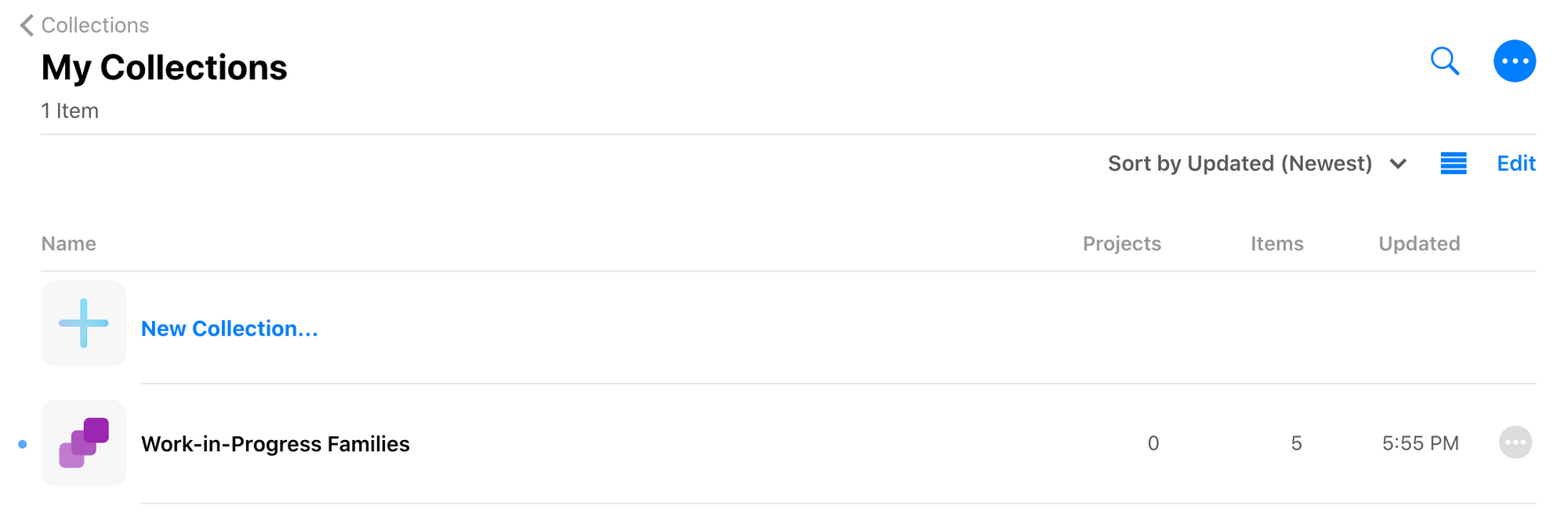
User collections can serve a variety of purposes, such as:
- Giving content creators who are not administrators an easy way to manage and share their content with administrators.
- Eliminating private stashes of Revit content on C: drives while making it easier for administrators to track and for users to recommend to the library.
- Receiving Revit content shared by other teams and reviewing it before making it visible to others on your team.
- Giving sub-sets of administrators a way to work on content alone or together without flooding their team collections.
Lastly, it's worth noting that an administrator can convert a user collection into a team collection. This is what enables some of the workflows listed above.
Sharing Collections
Now that we've looked at the difference between team and user collections, let's dive into the new features for sharing collections in Kinship. But before we get into the nuts and bolts, it's perhaps worth pausing to ask the question: why would you want to share collections in the first place?
The answers are numerous, and we've heard them all from current and prospective customers over the past couple of years. Some of the most common needs for sharing include:
- Working with internal team members to develop new content.
- Sharing Revit content libraries with project partners.
- Accessing Revit content libraries from manufacturers or clients.
- Providing content to external BIM consultants who help with content development or evaluation.
- Publishing content for public consumption.
We've designed our new collections sharing to cover all of these use cases and more. So let's look at how exactly we do it.
How to share
If you're already a Kinship customer, or if you've followed Kinship for any length of time, then you know the importance we place on making things fast and easy. As much as we care about what Kinship can do for you, we care even more about how it does it.
So perhaps the most exciting part about sharing collections is how dead simple it is to do. Just enter a team member's name, or an email address for external parties, and click the "Share" button. That's it! Kinship takes care of the rest.
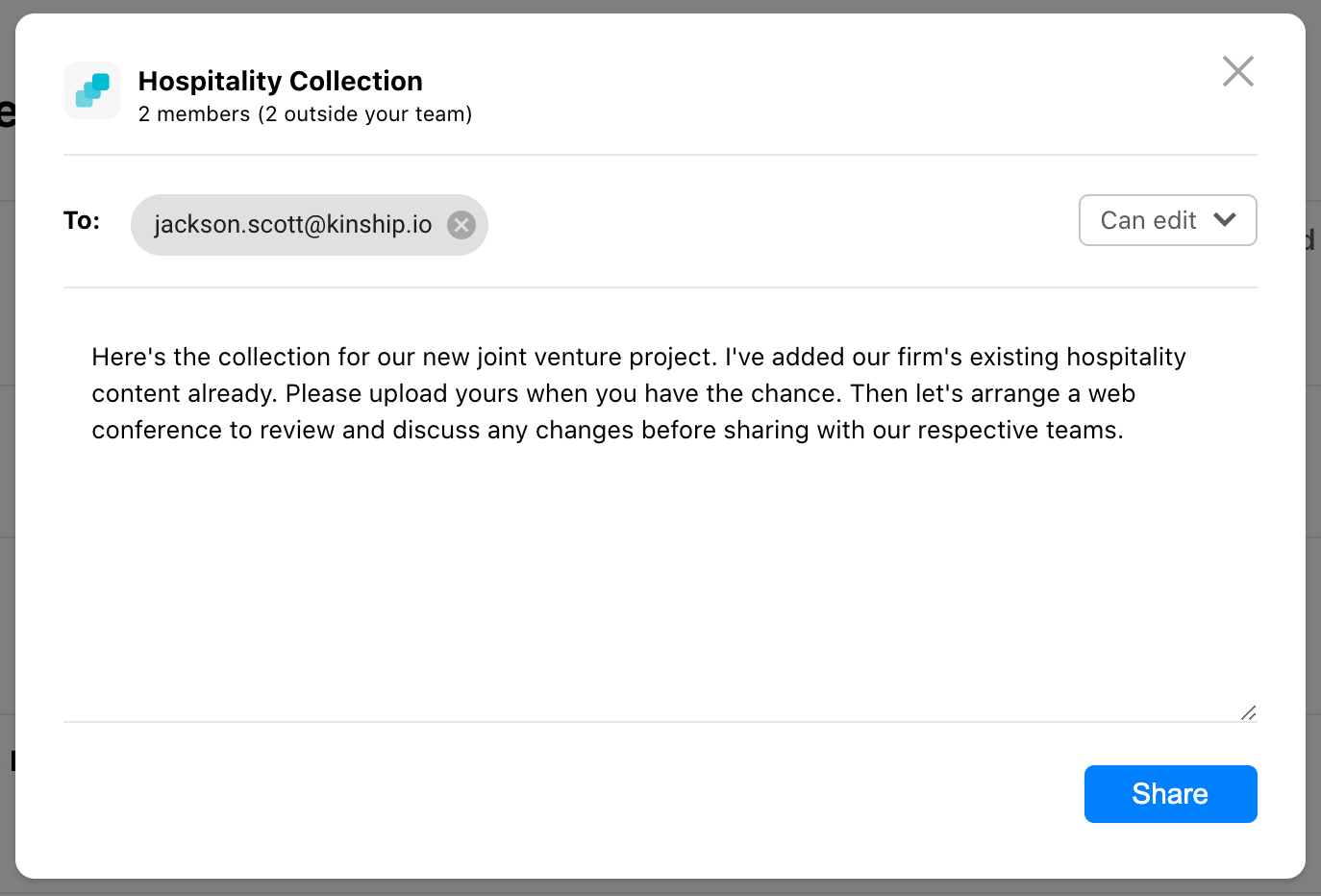
When sharing, you can decide whether recipients are only able to view the collection contents, or whether they can help manage the content as well. You also have the option to include a message for your recipients, which will be included in the email notification they receive.
Who can share
Continuing on the theme of simplicity, collection sharing comes with intuitive, straightforward permissions to help control where and how your Revit content gets shared:
- Only administrators can share team collections.
- Only administrators can share collections with external parties.
- Regular team members can only share their user collections within the team.
- When sharing a collection internally within your team, or externally with another Kinship team, you have the option to give the recipient edit rights to help manage the collection.
- When sharing a collection externally with a non-Kinship user, the recipient will be limited to viewing and downloading the content.
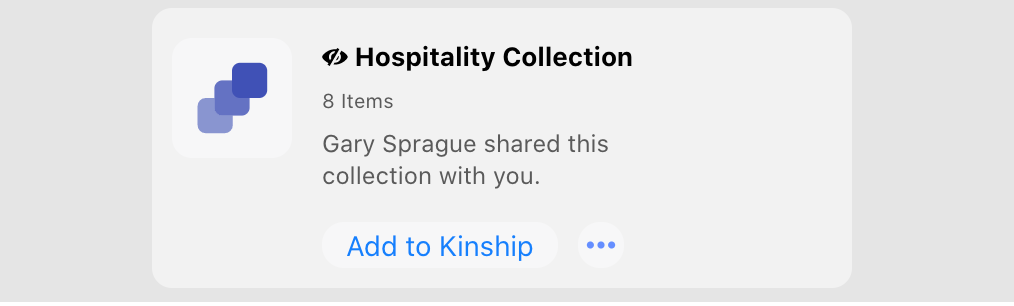
Unsharing collections
Once you've shared a collection with someone, what happens when you unshare it? The answer depends on the type of sharing involved.
When a collection is shared externally with a non-Kinship user, unsharing it will immediately remove their access to the collection. They won't be able to see the collection or download its contents anymore.
When a collection is shared externally with another Kinship team, unsharing it will leave the recipient with a point-in-time copy of the collection. So the team you shared it with will retain a copy of the then-current contents, but they will no longer receive further updates you make to the collection. Likewise, if they had edit permissions to the collection, you will no longer receive further updates they make. In essence, you'll each now have your own separate copy of the collection.
When a collection is shared internally with other team members, unsharing it will immediately remove their access to the collection. They won't be able to see or access the collection anymore.
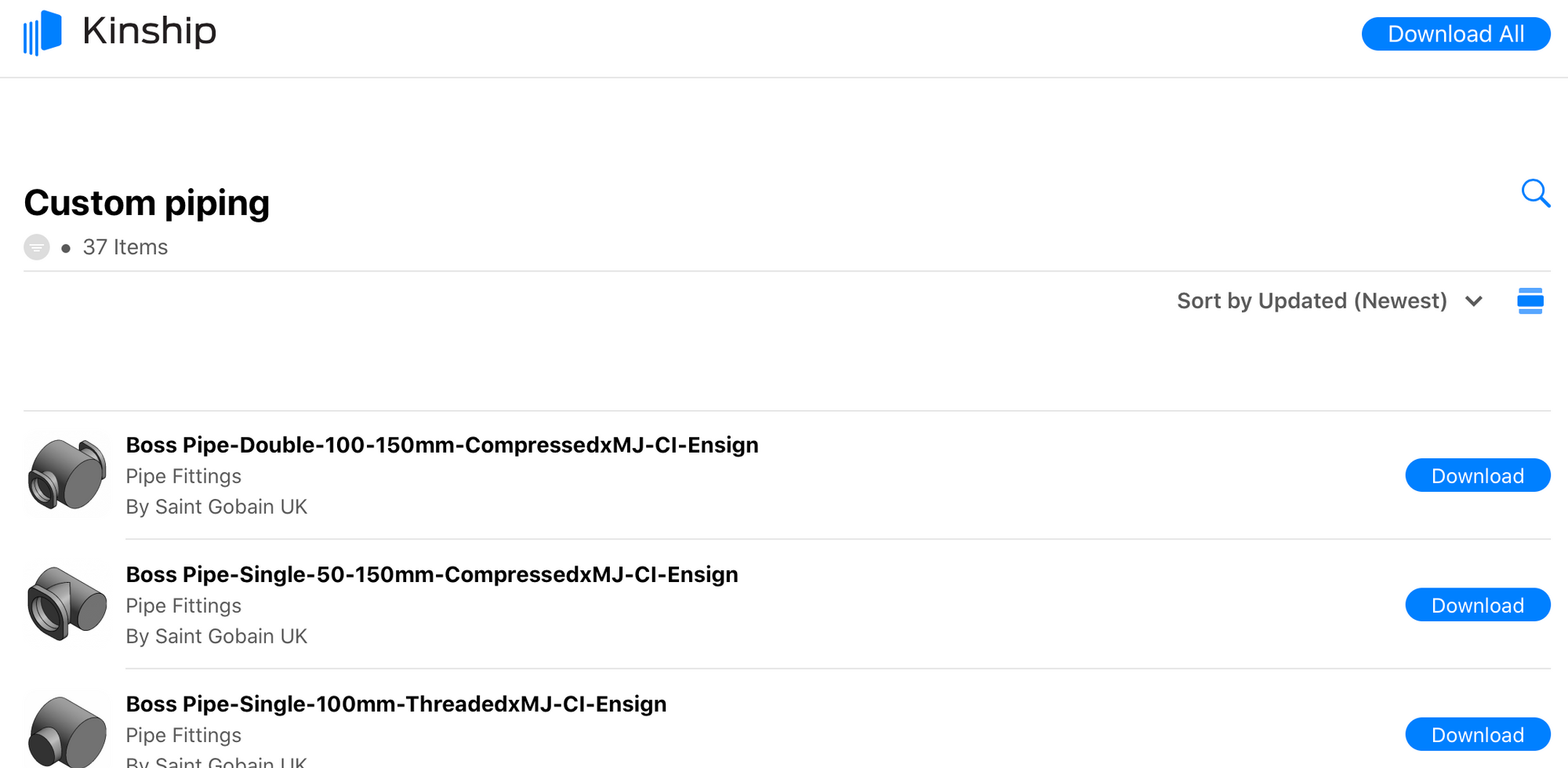
Sharing is Caring
There's a reason why we've always emphasized the importance of content distribution and content discovery within Kinship. You can build and organize the best Revit content libraries, but it won't matter if you can't easily and quickly get that content into the hands of the people who need it.
With the launch of our new Collections features, we're now giving teams more and better ways to deliver their Revit content when and where it's needed – whether within their own team, to other teams using Kinship, or to anyone else around the world.
And we don't intend to stop here. We have further plans to make Kinship the best place to discover and share the content you need. But for now we're excited to take this big step forward and make sharing Revit content easier and more enjoyable than ever before.


