
Tracking Revit Content Usage Across Projects
To be effective in your role as a BIM Manager, it’s useful to have visibility into how your team uses content in their Revit projects.
Without the right systems in place, however, tracking content usage across a firm is an impossible task.
We recently wrote about the importance of connecting the dots between content, projects and team. So how does Kinship help you do this day-to-day?
Here are some of the ways Kinship tracks content usage to help you build and maintain a library that meets the needs of your team.
Accurately measure how your team uses and modifies Revit families
Measuring how your team uses content doesn’t come without its challenges.
For example, users can load families into Revit projects without actually placing them in a model. Or they can modify a family in many different ways after it’s loaded. As a result, simply counting how many projects a piece of content appears in may not give you an accurate picture of how useful it is.
Kinship gives you detailed data on how your team uses and modifies Revit content within your projects. From any content listing, you can see at a glance the quantity that has been placed in projects along with the percentage that has been modified from the original version.
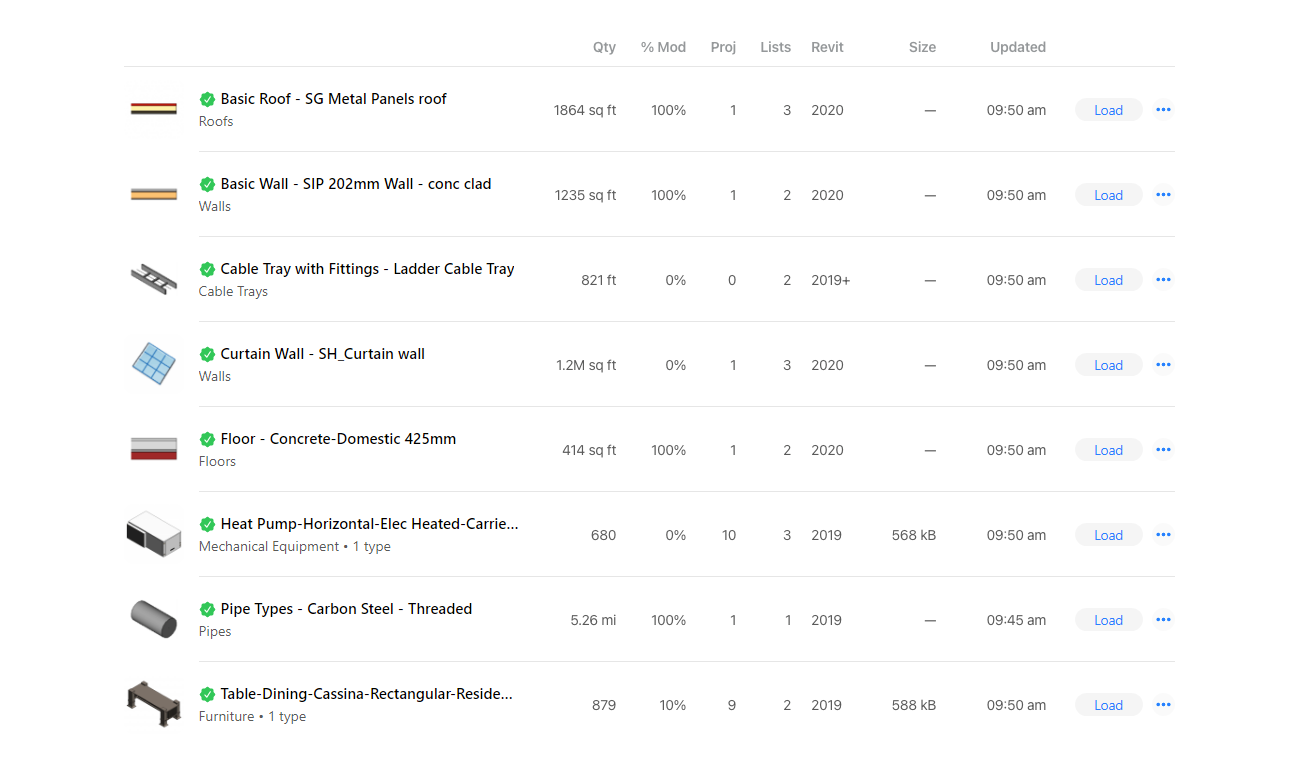
The combination of usage frequency and modification percentage helps you prioritize where to focus your attention, so you can identify your most valuable content and determine which families may require updates to meet your team’s needs.
Measure quantities
The best way to measure content usage depends on the type of content being used.
For example, measuring the usage of chairs and tables simply requires counting how many appear in a project (i.e. “instances” in Revit). On the other hand, you measure content such as pipes and cables based on length, while you measure walls, ceilings and floors based on the total area they occupy.
Kinship shows you the most relevant type of quantity – instance, length or area – for each piece of content used. And it displays that quantity in units based on your preferred system (imperial vs metric) as well as the total quantity used (e.g. miles vs feet vs inches).
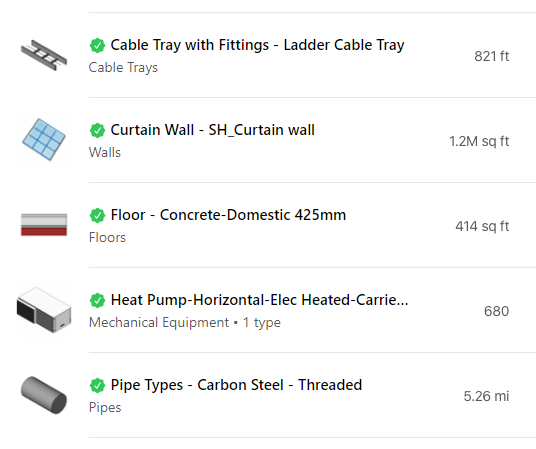
Monitor content that’s outside of your library
Even with the best library and training, your team may still use content from other sources they’re familiar with – previous projects they've worked on, content they create themselves, manufacturer websites or even other plugins.
It's helpful to monitor and review content that’s coming from outside of your approved sources. This helps ensure content in projects is up to your standards and also helps you spot opportunities to expand your library to better meet the needs of your team.
Kinship tracks where every piece of content in your models comes from and lets you see a summary breakdown of sources as well as the particular source for each family.
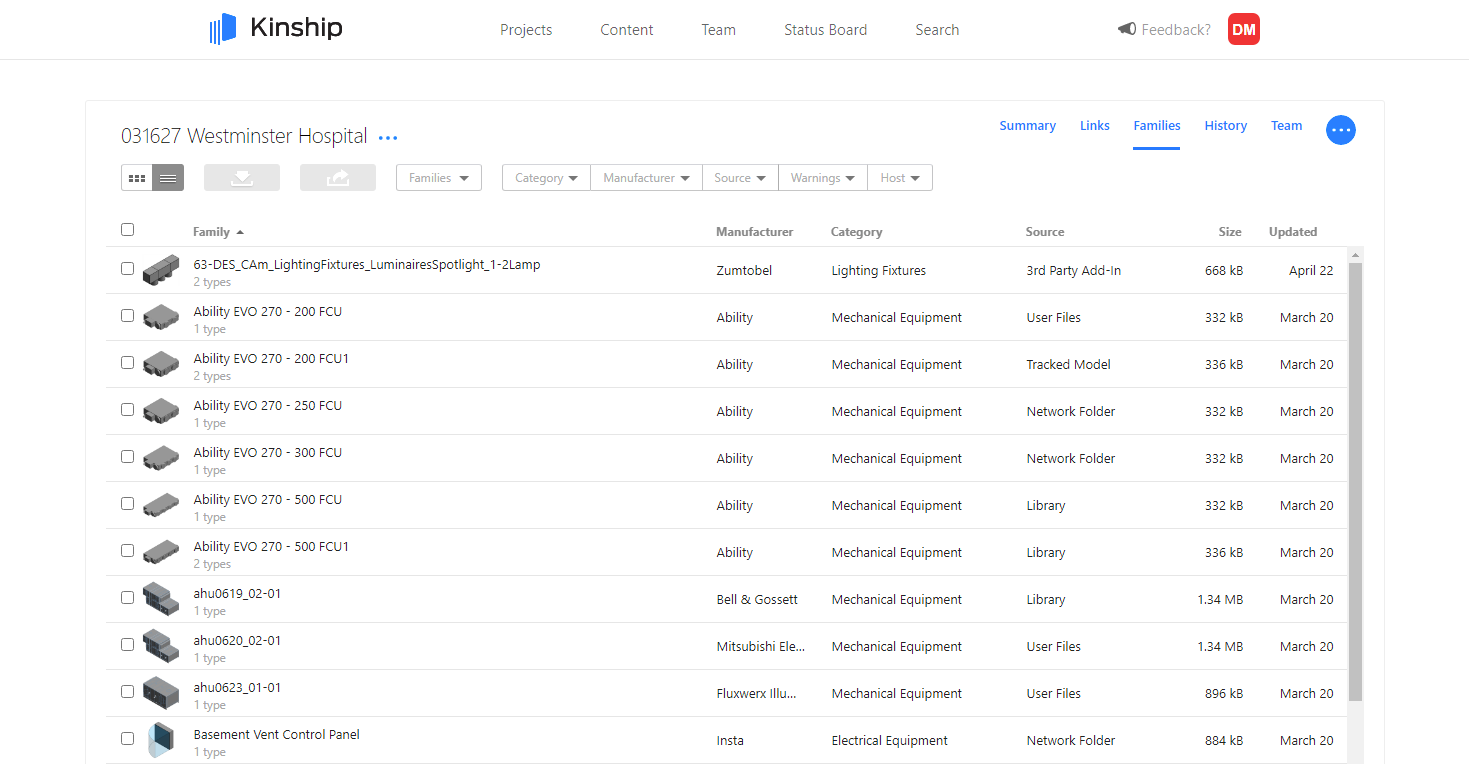
Another way to leverage this information is through Kinship’s suggested content feature, which shows you content your team is repeatedly using that’s outside of your library and collections. This helps you keep an eye out for patterns and helps you prioritize how to expand your library.
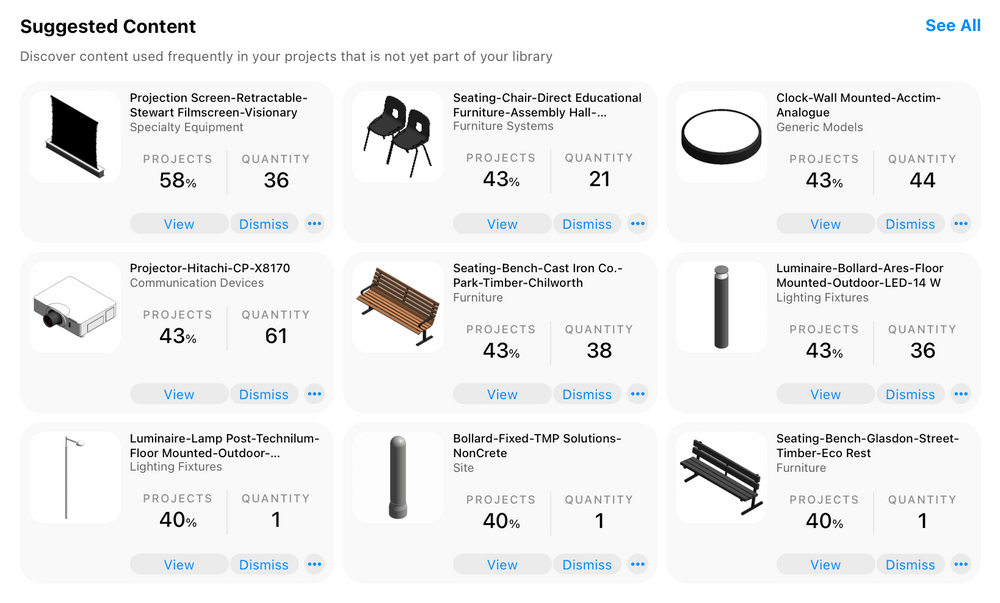
Look at your content from different perspectives
Library or Collection Level
Tracking content usage at the library or collection level gives you the broadest view of how your team uses content across your projects. This helps you ensure that your content is as relevant and reliable as possible, and prioritize your efforts for further improvements.
Model or Project level
Metrics at the model and project level show where content is coming from along with how much that content is being used (i.e. “placed”). This helps you make sure content is coming from the right places, replace any content that shouldn’t be there or purge content that isn’t actually being used.
Family level
You can go into any family and see exactly where it’s being used, when it was last updated within a model or project, what those updates were, along with who made the updates. This gives you the information you need to check how your team is using specific families and to establish why they needed to make any modifications.
Doing the impossible at scale
Tracking how your team uses and modifies your Revit content library is essential for ensuring it meets their needs and provides the maximum value. But attempting this manually is a herculean task few bother to attempt.
Kinship’s content tracking features help transform what was once an almost impossible task into something you can do at scale across your entire team and project portfolio.



